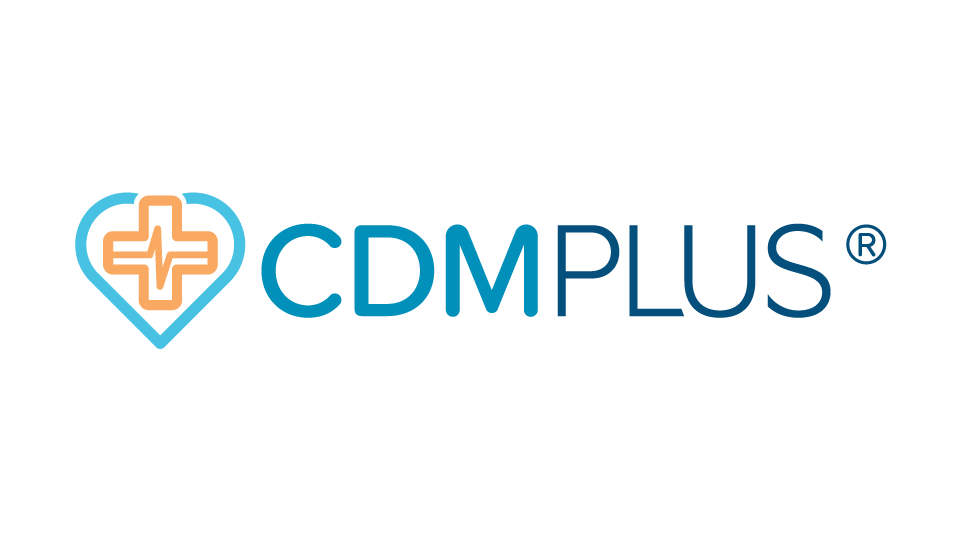Text Shortcuts using Medical Director
Adding an Autofill
- Open a test Patient
- Click on Comment in today’s notes and Click Add to List
- Add in text for shortcut
- Add shortcut name – use # or other symbol so common words don’t trigger autofill text in your progress notes
- Tick available to all doctors (or keep just for yourself)
- Click Save
Importing an Autofill
- Open a test Patient
- Click on Comment in today’s notes and Click Add to List
- Open PDF/Document in separate screen and highlight the text for the autofill then right click Copy
- In Autofill screen right click Paste into text box
- Add shortcut name – use # or other symbol so common words don’t trigger autofill text in your progress notes
- Tick available to all doctors (or keep just for yourself)
- Click Save
Editing an Autofill
- Open Patient
- Click on Comment in today’s notes
- Select autofill to edit and Click View/Modify
- Make necessary changes
- Tick available to all users (or keep just for yourself)
- Click Save
Inserting an Autofill
- Open Patient
- Option A Click on Comment in today’s notes- Select autofill you want to add in progress notes (click insert or double click) OR
- Option B- If you know the text shortcut type into today’s notes section and then press spacebar/enter
Deleting an Autofill
- Open a Test Patient
- Click on Comment in today’s notes
- Highlight autofill to delete and Click Remove from List
- Click Yes you are sure you want to delete